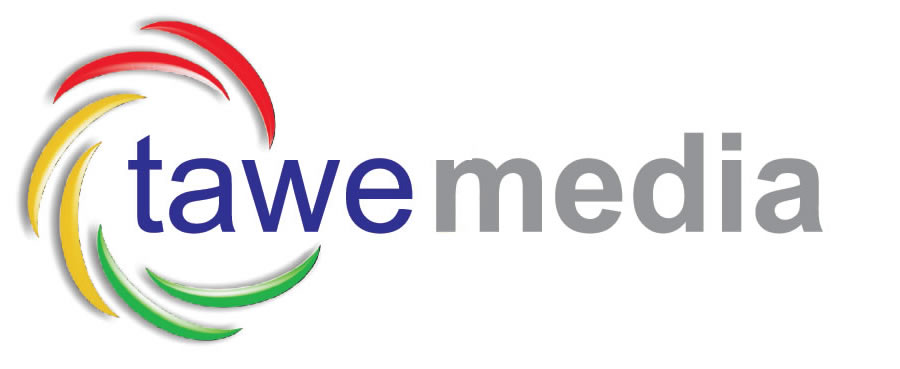The Finder in more recent versions of Mac OS X has built-in read only support for FTP. All you need to do is:
– Click on the Finder icon in the Dock
– Click on the “Go” menu and then “Connect to Server”
– Type in “ftp://” and then the FTP server name (ftp.yourdomainname.com)
– Click “Connect”
– Fill in your username and password when you are prompted to do so
This will add your FTP address as a drive on your desktop, which you can move files from just like any other drive. When you’ve finished using it, you can just eject it (drag it to the waste basket in the Dock).
If you require the ability to upload new files you will need to use a third party FTP client such as FileZilla (https://filezilla-project.org/download.php?show_all=1)